Creating an animated propeller
If you are confident in your use of AC3D you can go ahead and create your own propeller from scratch. You have an indication of the prop diameter from the FMS propdisk that is still attached to the front of the Decathlon. If you are not that confident then let's borrow one from the Edge 540 we used earlier.
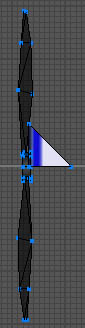
Open the copy of the Edge 540 we used earlier. If you don't want to close the Decathlon you can start another instance of AC3D to do this. As before, using the object hierarchy, hide everything and then unhide the prop group. Select the group and then un-group it. This will leave you with a group 'XYZGroup' and an object 'Prop'. This time select the XYZGroup and delete it leaving you with just the prop.
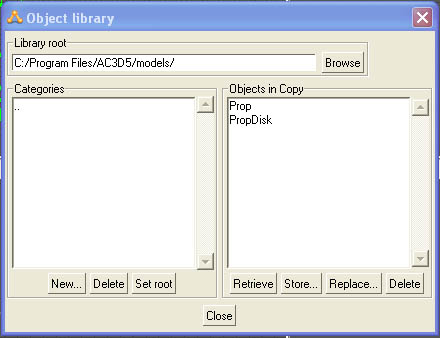
Ensure the prop is selected then display the object library. It is a good idea at this point to create another category in which to place objects like this when you are copying them between models. In this case I called the category 'Copy'. Store the prop to this new category ensuring you chose to 'Store Selected' as we only want the prop.
Whilst we have the Edge 540 open hide the prop and then do the same again for the prop disk deleting its associated XYZGroup. Before storing it we need to remove the texture associated with it. So whilst it is still selected chose Texture->Set No Texture from the object menu. Now store it into your copy category.
You can now close the Edge 540 without saving changes and return to the Decathlon.
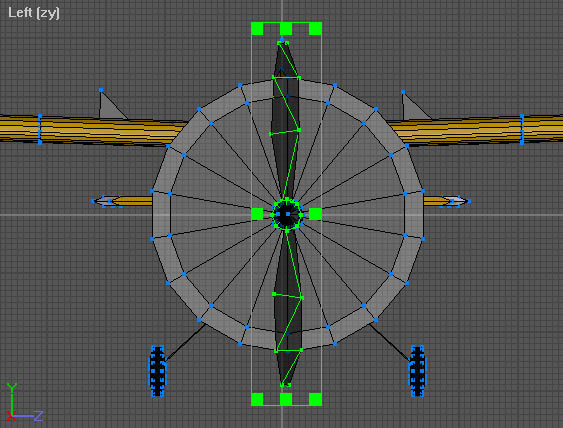
Using the object library, retrieve the prop from the copy category. Drag it until is sits in front or just inside the spinner. You may notice at this point that the existing spinner and prop disk are off-set. We can correct this later if you prefer it centred.
You will also notice that the prop is too big and must be resized. Although this looks like a matter of simply dragging the bounding box to reduce the prop diameter you should resist the temptation. Doing it in that way will result in a propeller that looks wrong, it is too fat for its length.
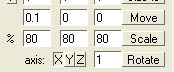
You should reduce the size of a 3D object by scaling it. A scale of 80% is about right in this case. You can now temporarily hide the prop.
Let's now get rid of the existing prop disk as we no longer require it. As with the control surfaces the easiest way to do this is to switch to surface mode and delete the individual surfaces until they have all gone.
Before we insert the new prop disk we need to separate the spinner. You may recall that it is part of the same object as the front wheels. Refer back to the section on extracting the tail wheel and follow the same principles to create an independent spinner.
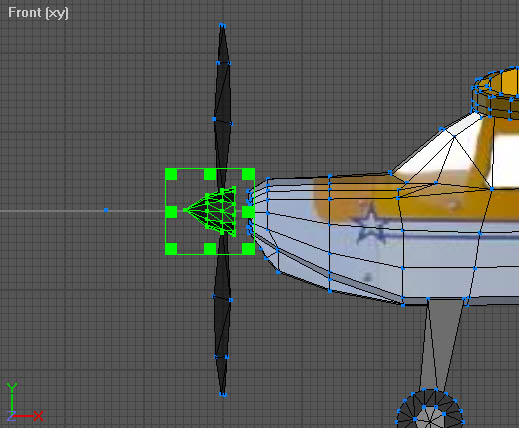
Unhide the prop and position it with the spinner until you are happy with the two together. Using the object library retrieve the Prop XYZGroup you created earlier and move it to the propeller.
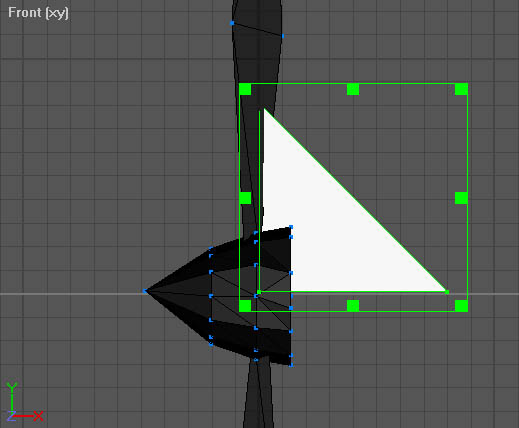
It is important that the XYZGroup is on the centre line of the propeller otherwise it will wobble. Generally it is also placed so that it lines up with the radial centre line of the blades but this is less important.
As previously switch to group mode and create a group called 'Prop' consisting of the prop, the spinner and the XYZGroup. Whilst in group mode you can now move the Prop group to your preferred position on the model.
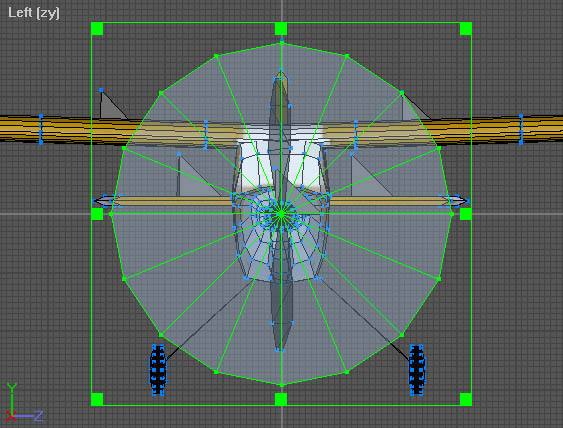
You can now use the library to retrieve the prop disk. As with the prop it is larger than we need. A simple scale will reduce it to the size we need. If you remember that this was the prop disk for the propeller you will have guessed it needs to be scaled by 80%.
Retrieve the PropDisk XYZGroup from the library and move it to the propdisk. Ensure that the OCoord is at the centre of the prop disk and then create a group containing the both and called 'PropDisk'.
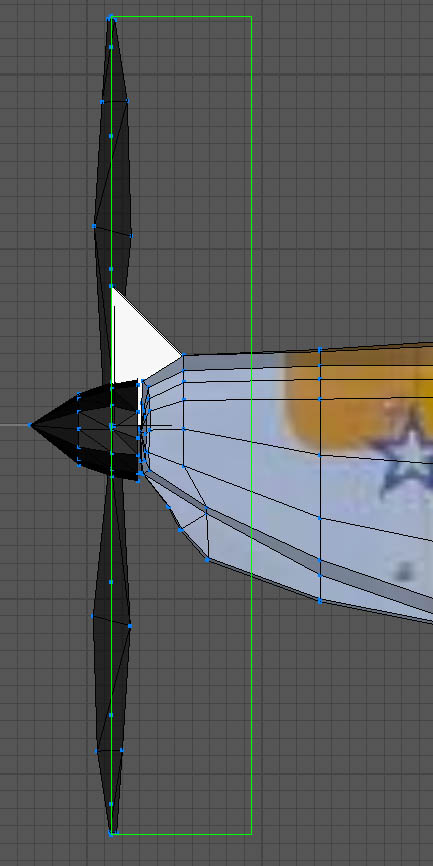
Finally move the PropDisk group to coincide with the centre line of the propeller blades.